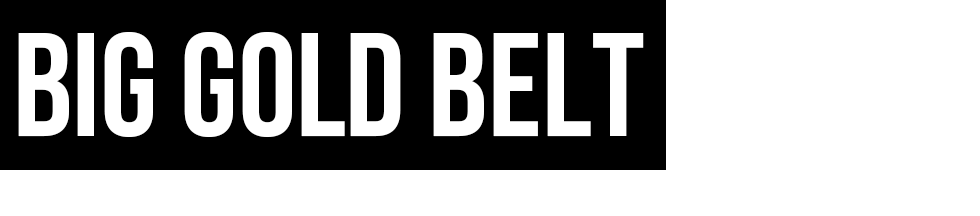We’ve brought the fun of the weekly IMPACT! broadcast to Twitch every Friday night at 10 PM ET. And now, we want to make it even more fun, because we’re making our channel open to co-streaming!
We’ve brought the fun of the weekly IMPACT! broadcast to Twitch every Friday night at 10 PM ET. And now, we want to make it even more fun, because we’re making our channel open to co-streaming!
What’s co-streaming?
Co-streaming allows you, the broadcaster, to directly host live content from another Twitch channel into your own stream. So if you’ve ever wanted to add your own running commentary to IMPACT! and share it with the world, this is your chance!
IMPORTANT: All we ask is that you delete the VOD afterwards. You are welcome to take the audio of your co-stream and host it anywhere you’d like for fans to pair up with the show after the fact when it’s made available on the Global Wrestling Network.
How to co-stream with OBS
- In OBS, look to the “Sources” panel on the lower left and click the “+” icon
- Select “BrowserSource” from the menu
- A new screen will open. In the URL field, add the URL for the Twitch stream you’d like to co-stream — twitch.tv/impactwrestling/embed
- If needed, change the width, height, and FPS to match your stream settings in OBS. Click “OK” to close that window, and then press “Start Streaming”
- In your Twitch dashboard, set your game to “Wrestling” and title your broadcast to include “Co-streaming Impact Wrestling”
- Add the “Co-stream” and “Wrestling” tag.
How to co-stream with XSplit
- First, ensure you are using XSplit Version 3.0.1 or higher only
- Locate the “Add” button and select “Webpage”
- In the URL field, add the URL for the Twitch stream you’d like to co-stream — twitch.tv/impactwrestling/embed
- If needed, change the width, height, and FPS to match your stream settings in XSplit.
- In your Twitch dashboard, set your game to “Wrestling” and title your broadcast to include “Co-streaming Impact Wrestling”
- Add the “Co-stream” and “Wrestling” tags.
The post How To Co-Stream IMPACT! on Your Twitch Channel appeared first on IMPACT Wrestling.
Publishing articles on film, television, and pop culture articles inclusive entertainment